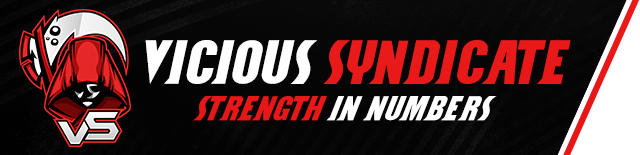To share your game information with us using Hearthstone Deck Tracker, you need to install our plugin to the HDT program.
1. Download the vS Data Reaper plugin for HDT.
You can download the plugin here (latest version is 2.0.0.0): DataReaper HDT Plugin. (If you know how to install, please skip down to register your plugin).
2. Go to ‘Plugins’ in the Options section.
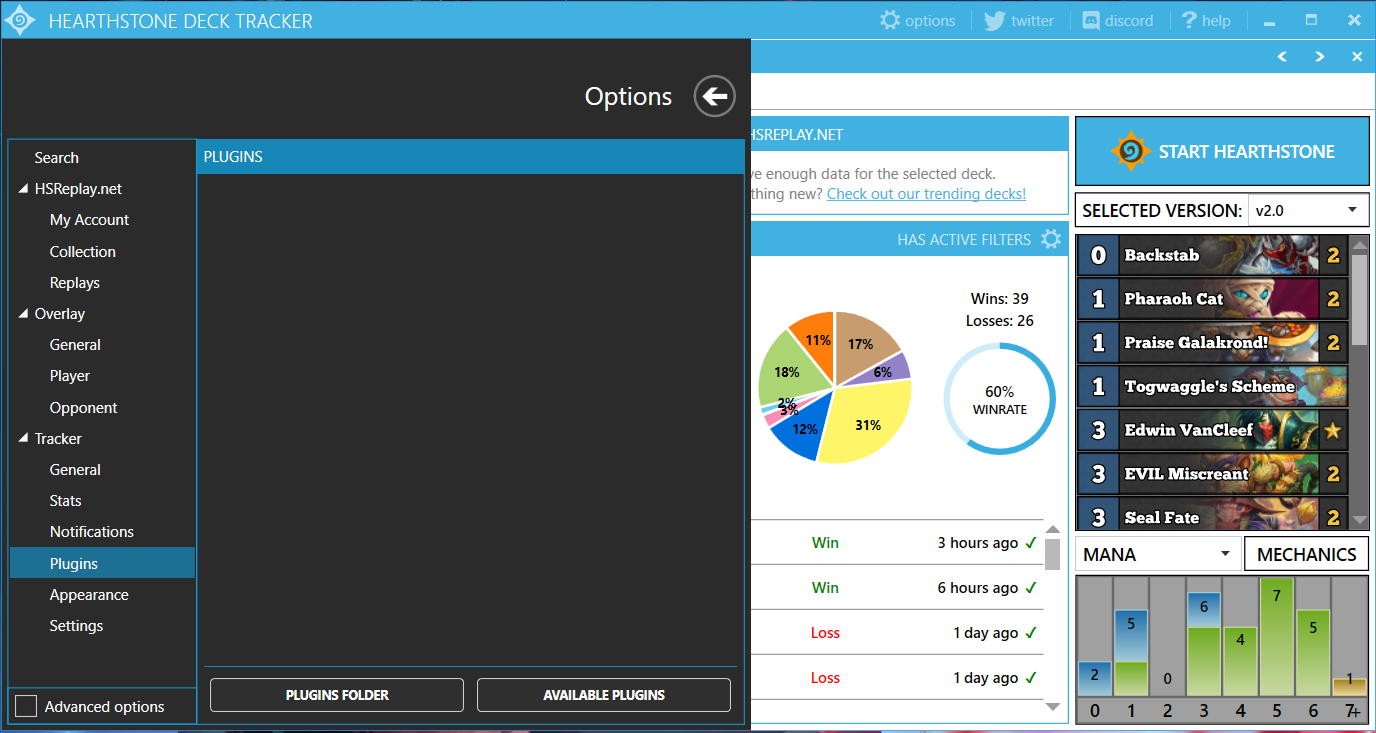
Click on the “Options” button in the top right corner, and then go down to “Plugins”.
Note: If you are re-installing the plugin, go to the plugins folder, delete the older plugin and restart HDT.
3. Install the plugin.
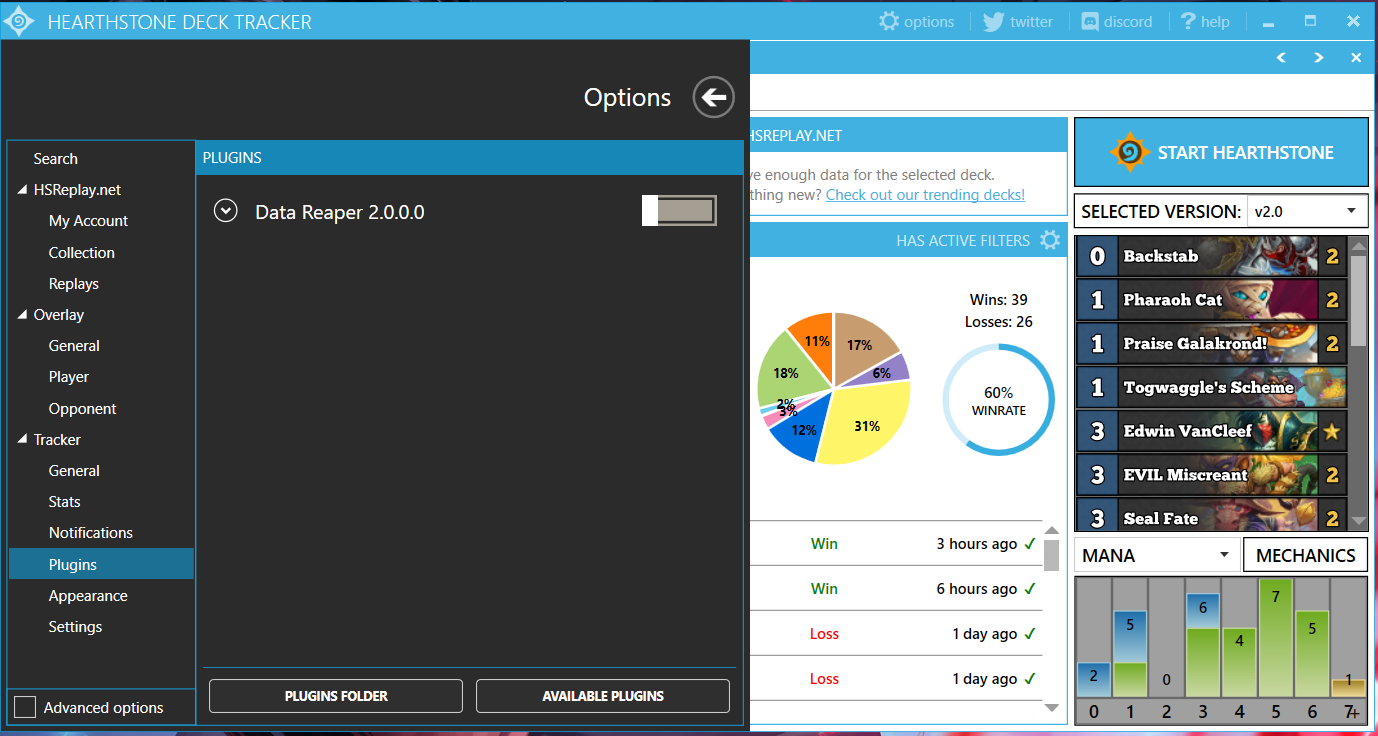
To install the plugin just drag the .zip file into the window. You will see “Data Reaper” appear in the Plugins box once completed.
Note: If dragging the Zip file does not work for you, you can manually install the plugin by unzipping the .dll file and placing it in a DataReaper folder in the plugins folder like this, then restarting HDT:

4. Restart HDT.
5. Enable the plugin.
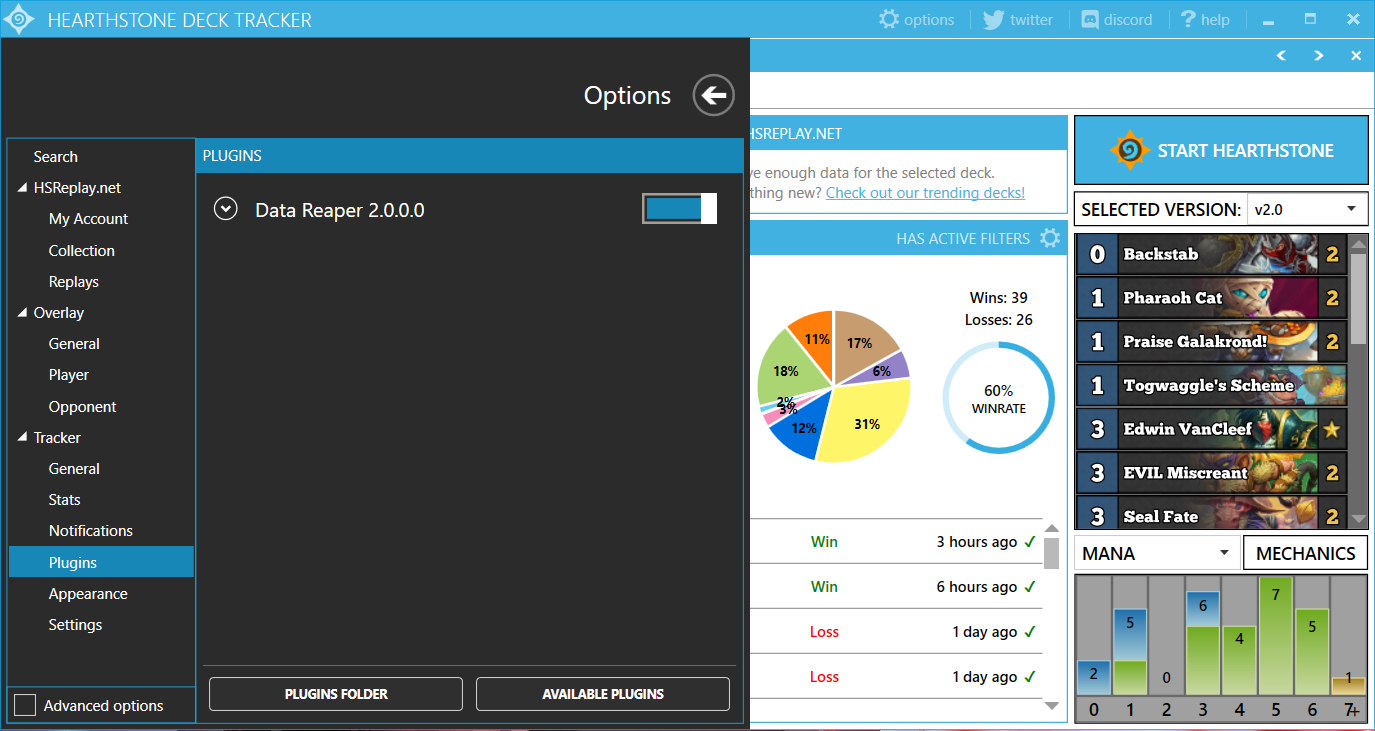
Go back to Options –> Plugins. Click the slider bar to enable the plugin.
As long as the plugin is enabled we will receive all your game data while you are using HDT!
Note that some users will encounter an error in which HDT can not find a part of the path ‘C:\Users\pc\AppData\Roaming\HearthstoneDeckTracker\DataReaper\Logs\DataReaper_log.txt’. If such an error occurs, simply manually create a Logs folder inside the DataReaper folder and the plugin will work.
Note: There is a rare issue in which the plugin does not remain enabled when re-opening HDT. If you run into this issue, running the program as administrator will fix it.
The next two steps are optional, but are necessary for us to be able to contact you about important plugin updates and future benefits.
6. Copy your User Key
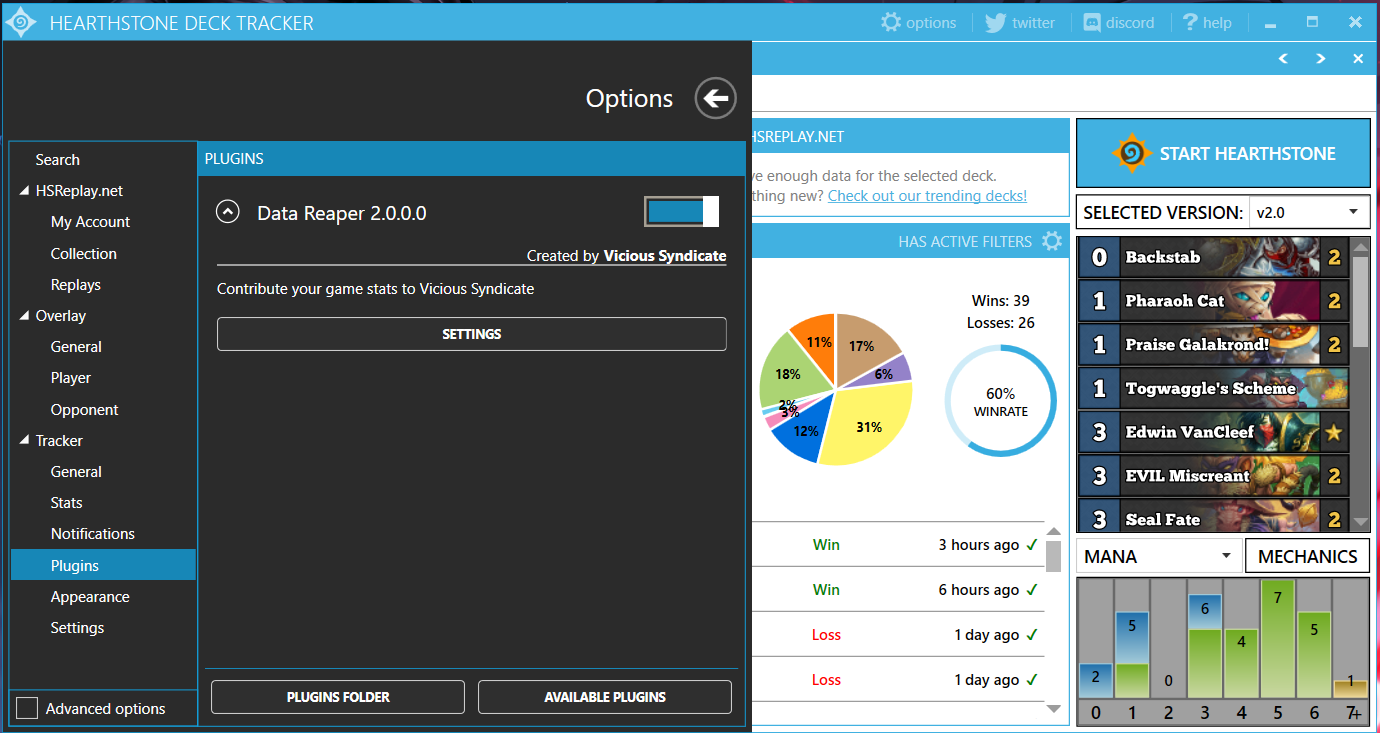
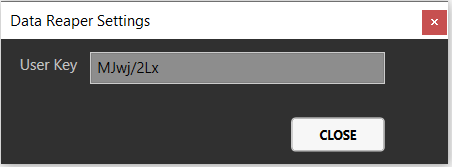
Click on “Settings” button on the plugin to open the dialog box containing your User Key.
7. Submit your account information.